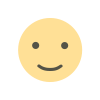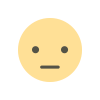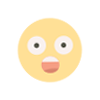What are Updates and Why Are They Important?
What are Updates and Why Are They Important?
Updating and driver management play a critical role in boosting computer performance and ensuring system stability. Both hardware and software components require regular maintenance, and the most effective way to perform this maintenance is by applying system updates and driver upgrades in a timely manner. In this article, we will explore the importance of keeping your computer updated, key considerations for driver management, and how these factors impact your performance.
What are Updates and Why Are They Important?
Updates are packages released by software developers, which typically include:
- Bug Fixes: Designed to resolve identified issues in the system.
- Security Patches: Protects against malware and other security threats.
- New Features: Adds functions to enhance user experience.
- Performance Improvements: Helps the system use resources more efficiently.
Benefits of Updating
- Enhances Security: Provides protection against cyber threats.
- Ensures Stability: Reduces software conflicts and errors.
- Boosts Performance: Fixes performance issues found in older versions.
How to Check for Updates
-
Windows:
Go to Settings > Update & Security > Windows Update to check for updates. -
macOS:
Go to Apple Menu > System Preferences > Software Update to download new updates.
What is Driver Management?
Drivers are special software that facilitates communication between hardware and software. Without the correct drivers, your hardware cannot function at full capacity, or in some cases, it might not work at all.
Why is Driver Management Important?
- Hardware Performance: The latest drivers allow you to use your hardware efficiently.
- Fixes Compatibility Issues: Prevents conflicts with new software.
- Reduces Security Risks: Patches security vulnerabilities in outdated drivers.
How to Check if Drivers Are Up to Date
-
Windows: Open Device Manager, select your hardware, and click "Update Driver."
-
macOS: Check the System Report to view your hardware information.
Automatic and Manual Methods
-
Automatic Updates:
Windows Update and macOS’s built-in update systems automatically download and install the latest drivers. -
Manual Installation:
Visit the manufacturer's website for your hardware to download and install the latest drivers.
Extra Tips for Improving Performance
-
Enable Automatic Updates:
Use this option to keep your system always up to date. -
Restart After Updates:
Some updates require a system restart to take effect. -
Regularly Check Drivers:
If you notice any performance loss, check your drivers to ensure they’re up to date.
Updates and driver management are essential for maintaining and improving your computer’s performance. Regularly checking for updates and ensuring the correct drivers are installed will make your devices safer, more stable, and faster. Remember, a well-maintained system offers a longer lifespan and more efficient performance!
What's Your Reaction?