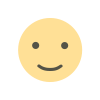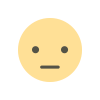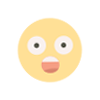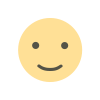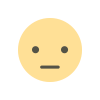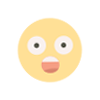What is Memory Management?
Memory management is the process of effectively utilizing RAM and storage resources within a computer system.
- RAM: Stores temporary data and speeds up your computer's operations.
- Storage: A hard disk or SSD provides permanent data storage.
Effective memory management means maintaining a balance between these two resources.
Understanding Memory Usage
Understanding your computer's memory usage can help identify the source of performance issues.
- Windows Users: Use the “Task Manager” (“Ctrl + Shift + Esc”) to analyze your memory usage.
- macOS Users: Open the “Activity Monitor” and go to the Memory tab.
High memory usage is often caused by insufficient RAM or poorly optimized software.
Best Methods for Memory Optimization
- Close Unused Programs
Running multiple applications simultaneously increases RAM usage. Close programs you're not using to free up memory.
- Disable Unnecessary Startup Programs
Some programs start automatically when your computer boots, consuming RAM. To disable them:
- Windows: Open "Task Manager" > "Startup" tab.
- macOS: Go to "System Preferences" > "Users & Groups" > "Login Items."
- Use Memory Cleaning Tools
- Windows Users: Use the Disk Cleanup tool to remove unnecessary files.
- macOS Users: Manage your storage space using the "Optimize Storage" option.
- Keep Software Up to Date
Outdated software can increase memory consumption. Ensure all your programs are running the latest versions.
- Upgrade RAM
If your system has insufficient RAM, consider adding more RAM modules to improve performance.
Special Memory Optimization Tips for Windows and macOS
-
Windows:
- Virtual Memory Settings: You can manage the size of your virtual memory by going to Control Panel > System > Advanced System Settings > Performance Settings.
-
macOS:
- Swap File: macOS automatically creates a swap file to optimize memory usage. If there's excessive swap usage, close unnecessary applications.
Symptoms of Memory Issues
- Slow program loading.
- Frequent freezing or stuttering.
- High disk usage.
If you're experiencing these problems, it's time to optimize your memory.
Additional Tips for Reducing Memory Usage
- Reduce browser extensions.
- Disable background applications.
- Clean unnecessary files regularly.
Memory management and optimization are essential ways to boost your computer's performance. By following the right steps, you can make more efficient use of your RAM and elevate your system's overall performance. Remember, regular maintenance and optimization not only extend your computer's lifespan but also prevent unnecessary issues.