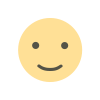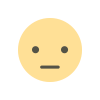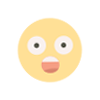Ways to Protect Against RDP Attacks: Essential Steps for Secure Remote Access
Ways to Protect Against RDP Attacks: Essential Steps for Secure Remote Access
Ways to Protect Against RDP Attacks: Essential Steps for Secure Remote Access
In today’s world, especially with the rise of hybrid work models, the use of Remote Desktop Protocol (RDP) has become critical. However, this popularity has also attracted cyber attackers. Poor configurations or outdated systems can leave RDP vulnerable to serious security breaches. In this article, we will explore effective measures to defend against RDP attacks, step by step.
1. Use Strong Passwords and Multi-Factor Authentication (MFA)
The first step to securing RDP accounts is using unique and complex passwords. Avoid easily guessable phrases like "123456" or "password." Opt for combinations of uppercase and lowercase letters, numbers, and special characters, with a minimum length of 12 characters. Password manager tools (e.g., LastPass, KeePass) can help generate distinct passwords for each account.
However, passwords alone are not enough. Enforce Multi-Factor Authentication (MFA) to require users to verify their identity through a second channel (SMS, mobile app, or hardware token) when accessing RDP. Built-in solutions like Azure AD Multi-Factor Authentication or third-party tools are highly effective for this purpose.
2. Keep Systems and Software Updated
RDP vulnerabilities are a prime target for attackers. For example, the BlueKeep vulnerability discovered in 2019 allowed remote code execution on unpatched Windows systems. To mitigate such risks:
-
Run Windows Update regularly.
-
Enable automatic updates.
-
Avoid using outdated operating systems (e.g., Windows 7, Server 2008).
3. Restrict RDP Access
RDP’s default port, 3389/TCP, is easily scannable by attackers. Reduce exposure by:
-
Using a VPN: Instead of exposing RDP directly to the internet, require access through a VPN. VPNs create encrypted tunnels and add an extra authentication layer.
-
Changing the Default Port: While altering the RDP port provides basic protection, it’s not foolproof. Still, this can deter automated scans.
-
IP Allowlisting: Configure firewall rules to allow RDP connections only from trusted IP addresses.
4. Enable Network Level Authentication (NLA)
Network Level Authentication (NLA) requires users to verify their credentials before establishing an RDP session. This blocks unauthorized connections, reducing brute force attacks and resource consumption. To enable NLA:
-
Go to System Properties > Remote tab in Windows.
-
Check the box labeled "Allow connections only from computers running Remote Desktop with Network Level Authentication."
5. Implement Account Lockout Policies
Prevent brute force attacks by configuring account lockout policies. For example:
-
Lock accounts for 30 minutes after 5 failed login attempts.
-
Adjust Account Lockout Threshold and Lockout Duration via Local Security Policy (secpol.msc).
6. Monitor and Analyze Logs
Regularly review RDP logs to detect suspicious activity. In Windows Event Viewer:
-
Check Security logs for Event IDs 4625 (failed logins) and 4768 (Kerberos authentication failures).
-
Use SIEM (Security Information and Event Management) tools to flag anomalies, such as access attempts from unfamiliar locations.
7. Disable Unused RDP Connections
If RDP isn’t actively needed, disable it entirely:
-
Stop the Remote Desktop Services via services.msc.
-
Uncheck "Allow remote connections to this computer" in System Properties.
8. Educate Users
Social engineering attacks often target RDP credentials. Train employees to:
-
Recognize phishing emails.
-
Never share passwords.
-
Report suspicious links or requests.
9. Limit User Privileges
Restrict administrative rights for RDP users. Follow the Principle of Least Privilege by granting remote access only to accounts that need it.
10. Explore Alternative Solutions
Reduce reliance on RDP with:
-
Cloud-Based Solutions: Services like Azure Virtual Desktop offer built-in security features.
-
Third-Party Tools: Applications like TeamViewer, AnyDesk, or Splashtop provide additional encryption layers.
Conclusion
Protecting against RDP attacks requires a multi-layered security approach. Combining password management, system updates, access restrictions, and continuous monitoring significantly reduces risks. Remember: Cybersecurity is not a one-time effort but an ongoing process. By staying proactive, you can safeguard your organization against RDP-based threats.
Stay vigilant, stay secure.
What's Your Reaction?