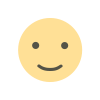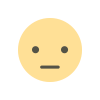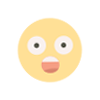What is Disk Cleaning and Why is it Important?
What is Disk Cleaning and Why is it Important?
If your computer's performance is slowing down over time, disk cleaning and defragmentation can be effective solutions to resolve this issue. By using the appropriate disk maintenance methods for both Windows and macOS, you can optimize your storage space and boost your computer's speed. In this article, we will explore what disk cleaning and defragmentation are, how to perform them, and the differences across platforms.
What is Disk Cleaning and Why is it Important?
Disk cleaning refers to the process of deleting unnecessary files on your computer. This process offers the following benefits:
- Storage Space Recovery: By cleaning unnecessary files, you free up disk space.
- Performance Boost: Fewer unnecessary files allow the system's resources to be used more efficiently.
- Security: Deleting sensitive information such as cookies and online tracking files helps protect your privacy.
What is Disk Defragmentation?
Disk defragmentation refers to the process of reorganizing files on the hard disk into a more orderly structure. This process is only necessary for traditional hard disk drives (HDDs).
- Organized Data Placement: Fragmented files are brought together.
- Read/Write Speed: Performance improves as the disk head moves less.
- Not Needed for SSDs: SSDs (Solid State Drives) don’t require defragmentation due to their different structure.
Disk Cleaning and Defragmentation on Windows
- How to Perform Disk Cleaning?
Disk cleaning on Windows is quite simple:
-
Run the Disk Cleanup Tool: Type "Disk Cleanup" in the Start menu and open the tool.
-
Select Files to Clean: Check the boxes for files like the Recycle Bin, temporary files, and cookies that you want to delete.
-
Clean System Files: You can use the “Clean up system files” option to gain more space.
- How to Perform Disk Defragmentation?
-
Open the Disk Defragmenter Tool: Type "Disk Defragment and Optimize Drives" in the Start menu.
-
Select the Target Drive: Select the fragmented drive and click “Optimize.”
-
Set a Schedule: You can configure automatic defragmentation.
Disk Cleaning and Maintenance on macOS
- How to Perform Disk Cleaning?
macOS offers an easy user experience for cleaning:
-
Use "Optimize Storage": Go to “Apple Menu > About This Mac > Storage > Manage.”
Use the "Optimize Storage" option to clean unnecessary files.
-
Clear Temporary Files: Clear history and cookies in browsers like Safari and Chrome.
-
Move Offline Files to Cloud Storage: You can transfer large files to the cloud using iCloud.
- Is Defragmentation Necessary on macOS?
Macs automatically perform disk defragmentation due to their HFS+ and APFS file systems. Therefore, manual defragmentation is not necessary. However, regularly cleaning the disk can improve system performance.
Disk Cleaning and Defragmentation Tools
Third-party software is available for both Windows and macOS. Some popular options include:
- CCleaner (Windows/macOS): A tool for cleaning unnecessary files and optimizing.
- Disk Drill (macOS): For data recovery and checking disk health.
- Defraggler (Windows): A tool specialized for defragmenting HDDs.
Benefits of Disk Maintenance
- More Storage Space: Clean unnecessary files to create more free space.
- Longevity: By maintaining disk health, you extend the lifespan of both HDDs and SSDs.
- Faster System Performance: A more organized file structure ensures faster operation of your applications.
Disk cleaning and defragmentation are key methods for improving your computer's performance. While manual defragmentation is important on Windows, keep in mind that macOS automatically handles this process. However, regular disk cleaning on both platforms ensures that your system runs more efficiently. By following these steps tailored to your operating system, you can use your computer at optimal performance.
What's Your Reaction?